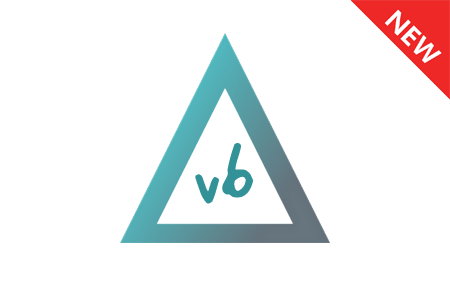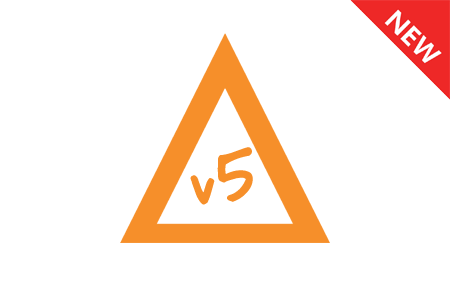Why do we need SP Flash Tool?
SP Flash Tool, also known as Smartphone Flash Tool, is a computer application used primarily for flashing firmware, custom ROMs, or recovery images onto MediaTek (MTK) based Android smartphones and tablets. The tool is designed for devices with MediaTek chipsets and is incompatible with other chipsets like Qualcomm or Exynos. Here are some reasons why we need SP Flash Tool:
- Firmware Flashing: SP Flash Tool allows users to flash or update the firmware on their MediaTek-based devices. This can help fix software bugs, improve device performance, and add new features.
- Unbricking: If a device becomes bricked (non-functional) due to a failed firmware update or an incompatible custom ROM, SP Flash Tool can restore the device to its original state by flashing the stock firmware.
- Custom ROM installation: SP Flash Tool enables users to flash custom ROMs on their devices, which can provide additional features, optimizations, and updates not available in the stock firmware.
- Recovery Image Flashing: In cases where the device's recovery mode becomes corrupted or non-functional, SP Flash Tool can be used to flash a working custom or stock recovery image.
- Rooting: For MediaTek-based devices, SP Flash Tool can be used to flash custom recovery images, which can then be used to obtain root access and install root-related apps and modifications.
- Backup and Restore: SP Flash Tool can also be used to create a full backup of the device's firmware, which can be helpful in case of any issues or if the user wants to revert to a previous firmware version.
- Memory Testing: The tool has a built-in feature to test the device's RAM (Random Access Memory) and NAND Flash memory for errors, helping diagnose potential hardware issues.
How to use SP Flash Tool
Follow the guidelines below to install scatter firmware using the SP Flash Tool on MediaTek devices.
- Download and install MediaTek Driver on the computer.
- Download and extract the SP Flash Tool on the Computer. Once you have extracted the SP Flash Tool, you will find the flash_tool.exe file. Double-click on the flash_tool.exe file to launch the Flash Tool.
- Once the SP Flash Tool is launched, Click on the Scatter Loading button.
- Locate the scatter.txt file (found inside the Stock Firmware of your MediaTek device) and click on the Open button.
- Deselect the Preloader option (flashing the preloader.bin may brick the device).
- Click on the Download button to initiate the flashing process.
- Connect your MediaTek device to the computer using a USB cable (ensure the device is powered off). After connecting the device to the computer, press the Volume Down or Volume Up key so that the Smartphone Flash Tool can detect the device.
- As soon as your device is detected by the computer, the flashing process will begin automatically.
- Once the flashing process is complete, a Green Ring will appear to signify the end.
- Now, close the Flash Tool on your computer and disconnect the device and restart it.
SP Flash Tool – Help and Information
What is SP Flash Tool?
SP Flash Tool, short for Smartphone Flash Tool, is a computer application designed specifically for flashing firmware, custom ROMs, and recovery images onto Android smartphones and tablets that use MediaTek (MTK) chipsets.
On which platforms is SP Flash Tool available?
SP Flash Tool is primarily available for Windows and Linux operating systems. The tool is designed to be used on computers to flash firmware, custom ROMs, and recovery images onto MediaTek (MTK) based Android smartphones and tablets.
Is SP Flash Tool free?
Yes, SP Flash Tool is a free software application. It is available for download and uses without any charges. However, it is important to note that the tool is intended for users with certain technical expertise.
Is SP Flash Tool safe?
Yes. The SP Flash Tool is 100% safe for the computer, laptop, and MediaTek devices. Furthermore, since the MediaTek community officially releases the tool, it's 100% safe and secure to use on the computer.
How often is the SP Flash Tool updated?
There is no fixed schedule during which MediaTek updates the SP Flash Tool. Instead, updates are released to fix bugs and improve performance when needed. All updates come directly from MediaTek.
How can I install SP Flash Tool?
SP Flash Tool is a portable application that doesn’t need to be installed on the computer. Instead, download and unzip the tool on the computer and double-click the flash_tool.exe file to launch it.
What devices does SP Flash Tool work with?
SP Flash Tool is designed to work with Android smartphones and tablets using MediaTek (MTK) chipsets. Unfortunately, the tool is incompatible with devices featuring other chipsets, such as Qualcomm, Exynos, or others.
Does SP Flash Tool require an internet connection to use?
SP Flash Tool does not require an active internet connection once downloaded and extracted on your computer. However, you will need an internet connection to download the tool and firmware, custom ROMs, or recovery images that you intend to flash onto your device.
Is there any alternative tool to SP Flash Tool?
Yes, there is an alternative MediaTek flash tool called SP MDT Tool. SP MDT (SmartPhone Multiport Download Tool) is another flash tool that MediaTek Inc. developed for flashing firmware, custom ROMs, and recovery images onto MediaTek-based Android smartphones and tablets.
Where can I download the MediaTek Driver?
You can download the MediaTek USB driver compatible with SP Flash Tool from the MediaTek Driver website or other reputable sources offering driver downloads. Alternatively, you can download the MediaTek USB driver from reputable websites like AndroidMTK.com or XDA Developers forum.
Where can I find stock firmware compatible with SP Flash Tool?
There are websites dedicated to providing firmware files for various devices. Some popular repositories include FirmwareFile, NeedROM, and NaijaROM.